General
Best Practices
Event Procedure
Helpdesk Request Form
Lab Closure Procedure
Links
Resource Drive Conventions
Resource Map
Shipping (FedEx)
Shipping (International)
Suggestion Box
Support Article Guidelines
Welcome
Information Technology
Email & Calendar
Add Calendars to iPhone
Calendar Resources
Confidential emails
Create a Shared Calendar
Create an Email Group
Email Filters & Rules
Email Groups
Email Headers
Email Signatures
Google 2-Step Verification
Google Calendar Overview
Phishing
Schedule emails
Staff Minus One Emails
Using Outlook with Gmail
Yubico Security Keys
Print & Fax
Software
1Password
Adobe Acrobat DC
Adobe Creative Cloud
ArcGIS
Colby VPN
Combine PDFs in Adobe Acrobat
Excel Trust Settings
Install Falcon Antivirus
Microsoft Office
Microsoft Office Runtime Error Fix
Mosyle Mac Enrollment
Raiser's Edge
Slack
Software Resources
Uninstall OpenVPN
Windows 10 - Restore from backup
Updates
2020 December - email name spoofing
2020 October - COVID resources
2021 December - WiFi
2021 January - Zoom recording + private chat
2021 March - NetSuite Google authentication
2021 March - VPN Upgrade
2023 - Zoom Updates
2024 May - VPN SSO
Account Access
Artificial Intelligence
DNS
Data Storage and Computer Backups
Google Drive
HPCC and Storage Proposal Information
Intercom
Laptop Recommendations
Loaner Hardware
Migrating data from Storage to Google Drive
Passwords
Phones
Restoring Files
Storage
VPN
Vendor Access
Website Request
WiFi
Zeiss Digital Classroom
HR & Payroll
Paid Time Off
Payroll Overview & FAQ
Personnel Offboarding
Personnel Onboarding
Timesheet Approval (supervisors)
Timesheets
Facilities
Finance
Admin
Budget & Reports
Invoicing
Policies & Procedures
Advancement Entry of Donations and Pledges
Corporate Traveler / Melon
Gas and Cryo-Supply Ordering Process and Form Link
Purchasing Flowchart - for staff reference
Purchasing Policy
Vendors Exempt from Purchase Orders
Proposals
Purchase & Expense
Bill/Invoice Approval
Creating a Bill to be Paid
Equipment Capitalization Help
Expense Report
Expense Report (example)
Non-Employee Reimbursement
Purchase Order
Purchase Order (example)
Purchase Order (supplemental)
Recurring Purchase Order (SRS)
Amazon.com
Approval Reminders
Business Office Orientation
Capital One - Corporate Credit Card
Customize Dashboard
Dashboard (SRS)
NetSuite FAQ
NetSuite Login
NetSuite shortcuts
Revenue Flow Chart
Workshop, Training Projects, and Participant Support Help
Computing
Software
AAI Calculation
ANI Calculation
AlphaFold
Anvi'o
Conda environments
Jupyter notebook
Prokka
RStudio
dada2
sag-mg-recruit
Job management
Charlie Overview
Connect to Charlie
Edit with VS Code
Getting Started
Monitor jobs
Software modules
Transfer files
Zoom
Closed Captions
Join Teams or WebEx meeting from a Zoom Room
Schedule a Zoom Meeting
Screen Share (Dummy HDMI)
Screen Share (Presenter Mode)
Sign Up and Download Zoom
Zoom Overview
Zoom Room Instructions
Zoom Room: Alfond Room
Zoom Room: Commons
Zoom Room: Conference Rooms
Zoom Room: Forum and Classrooms
Zoom Room: Sage Meeting Room
Zoom Room: Teaching Laboratory
Zoom Room: Forum and Classrooms
Updated
Room Information
Combine/Separate
The Forum and Classrooms can be used in three states. Room state is automatically set based on whether the room partitions are open or closed.
All combined | Classrooms Combined | All Separate | |
Microphones | All microphones work with Forum | Classroom microphones all work together Forum microphones work with Forum | Microphones only work with their individual rooms |
Speakers | All speakers work with Forum | Classroom speakers work together Forum speakers work with Forum | Speakers only work with their individual rooms |
Cameras | Forum cameras are used | Classrooms: D105 (right classroom) is active Forum cameras work with Forum | Cameras only work with their individual rooms |
Display | Forum display is used Classroom displays are disabled | Classroom displays are mirrored Forum display work with Forum | Displays only work with their individual rooms |
Room Features
Forum | Classrooms (each) | |
Microphones | 2 Handheld 1 Lavalier 1 CatchBox 4 Tabletop | 1 Handheld 1 Lavalier 1 CatchBox Ceiling microphone array (automatically active in Zoom meeting) |
Speakers | Front speakers Ceiling speakers & subwoofers Assisted listening system | In-ceiling speaker array Assisted listening system |
Cameras | Front-facing and rear-facing PTZ cameras | Front-facing and rear-facing PTZ cameras |
Display | 220" (9' x 16') 4K LED video wall | 98" 4K touchscreen display |
Using the Zoom Room
General instructions for using Zoom Rooms
Microphones
Microphones are stored in the AV room outside of the Forum (push the door to open; microphones are on the left when you walk in).
Please plug the microphones back into the charging stations when you are finished.
Adjust Microphone Volumes
- Locate the Microphone Controller on the wall to the left as you enter the AV room
- Open the Room Controls tab (from the left vertical tab bar)
If you're in a meeting, click on the remote control icon in the top-left corner of the screen (next to the green shield) - Open the Audio tab
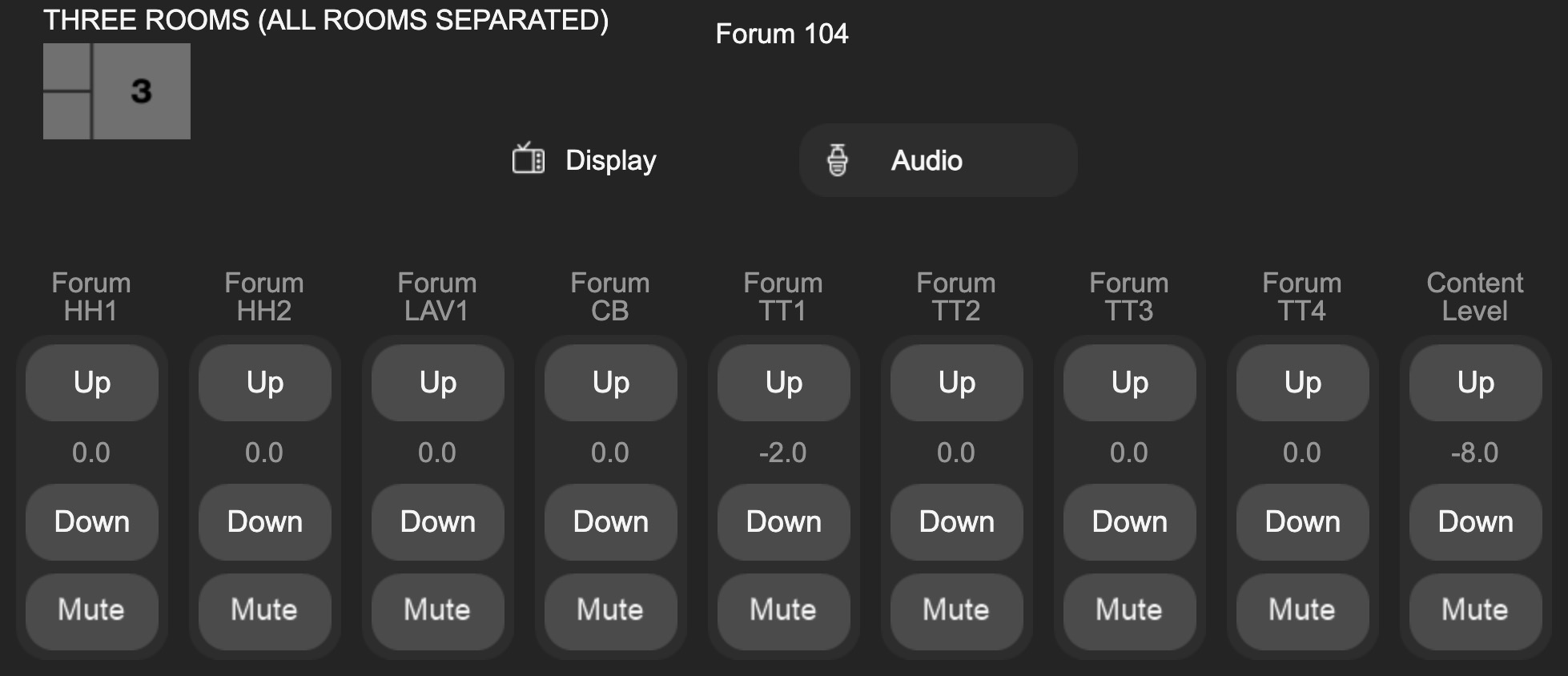
Level 0 is the suggested default. Use the up and down buttons to control the microphones.
Please turn the microphones off instead of using the mute button whenever possible.If the volume of an individual microphone or the content level output is too high, it can cause audio feedback (loud noise). If that occurs, please turn down the microphone and/or content level.
Troubleshooting
Problem | Solution |
The TV didn't start when I started my meeting | Follow the "Turn On/Off Display" instructions. |
Can't hear remote participants | From the Zoom Room Controller, use the volume bar in the bottom-right corner to adjust the participant volume. |
Can't hear the microphones in-person | Follow the "Adjust Microphone Volumes" instructions above and use the "Content Level" to adjust the output volume for all microphones. If it is still not working, click the small refresh button in the top-right corner of the room control screen, click refresh and try again. |