General
Best Practices
Event Procedure
Helpdesk Request Form
Lab Closure Procedure
Links
Resource Drive Conventions
Resource Map
Shipping (FedEx)
Shipping (International)
Suggestion Box
Support Article Guidelines
Welcome
Information Technology
Email & Calendar
Add Calendars to iPhone
Calendar Resources
Confidential emails
Create a Shared Calendar
Create an Email Group
Email Filters & Rules
Email Groups
Email Headers
Email Signatures
Google 2-Step Verification
Google Calendar Overview
Phishing
Schedule emails
Staff Minus One Emails
Using Outlook with Gmail
Yubico Security Keys
Print & Fax
Software
1Password
Adobe Acrobat DC
Adobe Creative Cloud
ArcGIS
Colby VPN
Combine PDFs in Adobe Acrobat
Excel Trust Settings
Install Falcon Antivirus
Microsoft Office
Microsoft Office Runtime Error Fix
Mosyle Mac Enrollment
Raiser's Edge
Slack
Software Resources
Uninstall OpenVPN
Windows 10 - Restore from backup
Updates
2020 December - email name spoofing
2020 October - COVID resources
2021 December - WiFi
2021 January - Zoom recording + private chat
2021 March - NetSuite Google authentication
2021 March - VPN Upgrade
2023 - Zoom Updates
2024 May - VPN SSO
Account Access
Artificial Intelligence
DNS
Data Storage and Computer Backups
Google Drive
HPCC and Storage Proposal Information
Intercom
Laptop Recommendations
Loaner Hardware
Migrating data from Storage to Google Drive
Passwords
Phones
Restoring Files
Storage
VPN
Vendor Access
Website Request
WiFi
Zeiss Digital Classroom
HR & Payroll
Paid Time Off
Payroll Overview & FAQ
Personnel Offboarding
Personnel Onboarding
Timesheet Approval (supervisors)
Timesheets
Facilities
Finance
Admin
Budget & Reports
Invoicing
Policies & Procedures
Advancement Entry of Donations and Pledges
Corporate Traveler / Melon
Gas and Cryo-Supply Ordering Process and Form Link
Purchasing Flowchart - for staff reference
Purchasing Policy
Vendors Exempt from Purchase Orders
Proposals
Purchase & Expense
Bill/Invoice Approval
Creating a Bill to be Paid
Equipment Capitalization Help
Expense Report
Expense Report (example)
Non-Employee Reimbursement
Purchase Order
Purchase Order (example)
Purchase Order (supplemental)
Recurring Purchase Order (SRS)
Amazon.com
Approval Reminders
Business Office Orientation
Capital One - Corporate Credit Card
Customize Dashboard
Dashboard (SRS)
NetSuite FAQ
NetSuite Login
NetSuite shortcuts
Revenue Flow Chart
Workshop, Training Projects, and Participant Support Help
Computing
Software
AAI Calculation
ANI Calculation
AlphaFold
Anvi'o
Conda environments
Jupyter notebook
Prokka
RStudio
dada2
sag-mg-recruit
Job management
Charlie Overview
Connect to Charlie
Edit with VS Code
Getting Started
Monitor jobs
Software modules
Transfer files
Zoom
Closed Captions
Join Teams or WebEx meeting from a Zoom Room
Schedule a Zoom Meeting
Screen Share (Dummy HDMI)
Screen Share (Presenter Mode)
Sign Up and Download Zoom
Zoom Overview
Zoom Room Instructions
Zoom Room: Alfond Room
Zoom Room: Commons
Zoom Room: Conference Rooms
Zoom Room: Forum and Classrooms
Zoom Room: Sage Meeting Room
Zoom Room: Teaching Laboratory
- Home
- Finance
- Purchase & Expense
- Creating a Bill to be Paid
Creating a Bill to be Paid
Updated
- Log into NetSuite (netsuite.bigelow.org)
- When needing to bill from a Purchase Order, first access the PO record from your dashboard listing, or by using the search bar:

- The PO must first be received before it can be billed out. Complete this by selecting 'Receive' from the PO record and then 'Save' from the Item Receipt record:
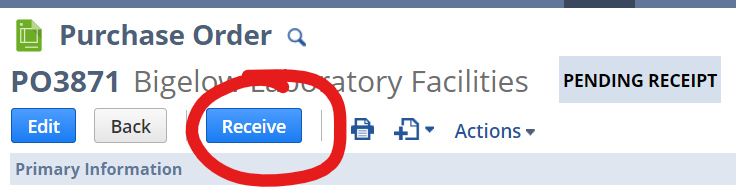
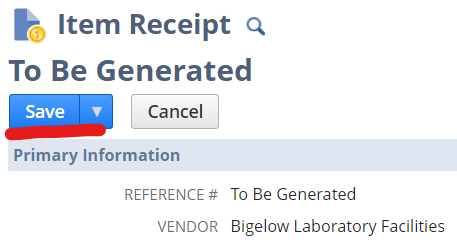
- Once saved, you can then select 'Bill' from the Item Receipt:
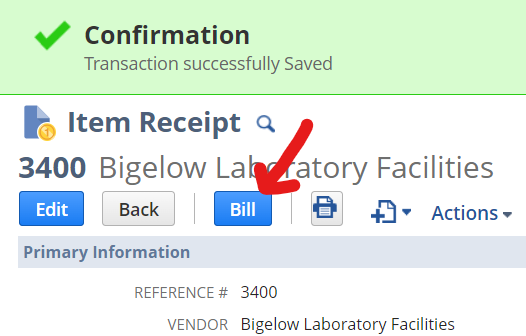
- From the Bill record you can then confirm/edit the Reference (i.e. Invoice #) and 'Invoice Approver'. You will also want to upload the applicable invoice/receipt, and confirm/edit the amount and project to be billed:

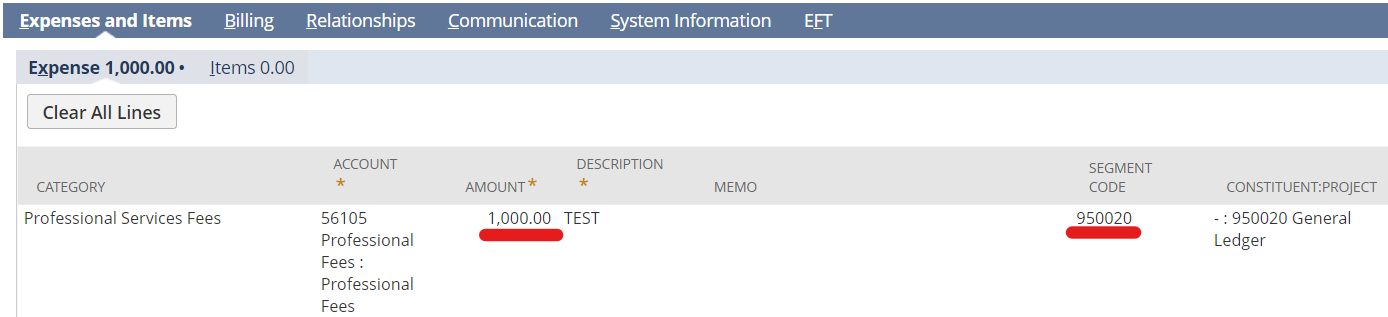
- Once the bill is ready for submission, click 'Save' and the bill will be routed through the proper approval workflow (Invoice Approver, AP Clerk, CFO). If you are the bill creator and the Invoice Approver, the bill will automatically move onto the next level of approval. If you are the bill creator, but the Invoice Approver is another staff member, please click on 'Email Approver' so that the Invoice Approver will be notified.
Note: You will receive an alert if you forget to upload an invoice and will be unable to save the record until this task is complete. If also prompted to select a 'Restriction', always use 'Without Donor Restriction'.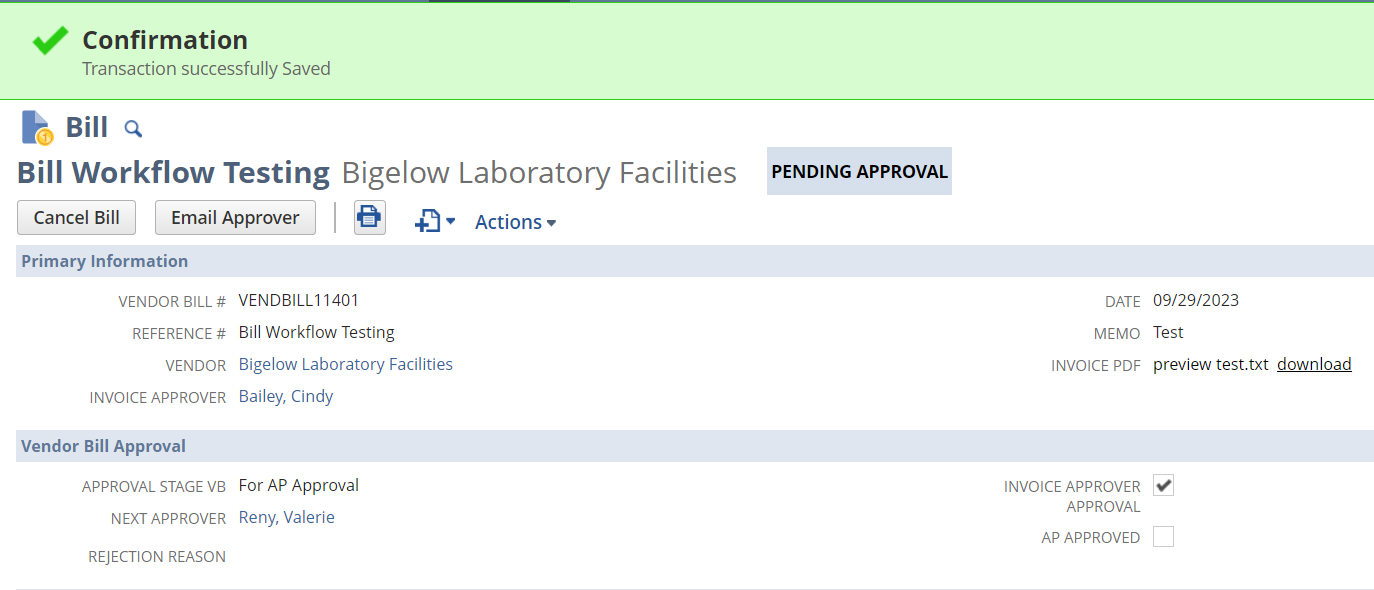
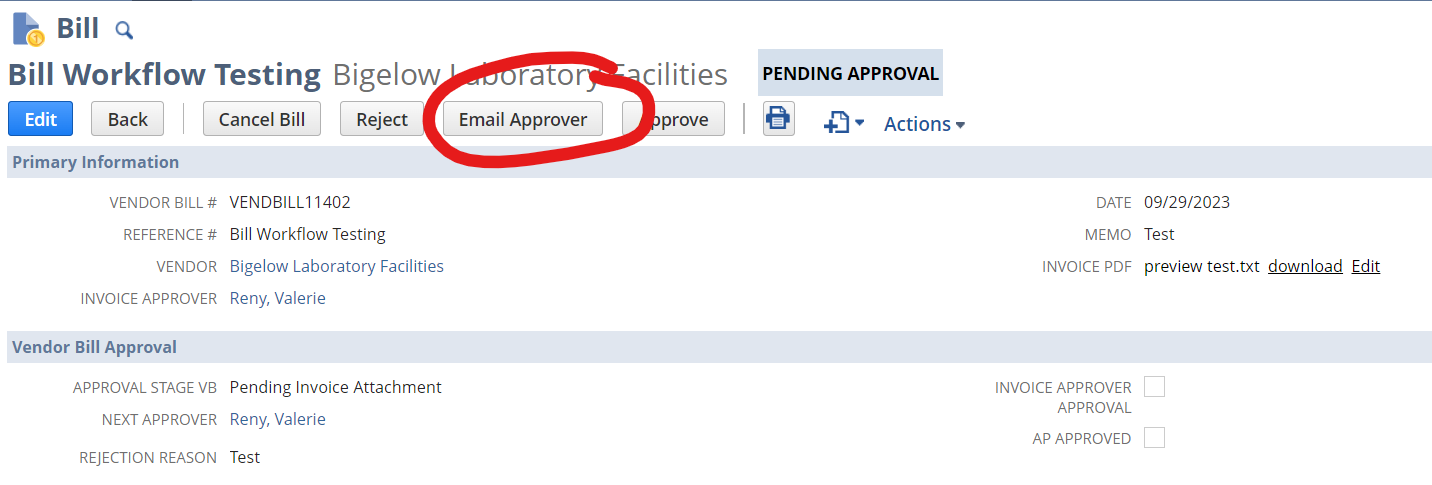
- Should you need to access this bill at any time, you can find it on the PO's Related Records tab and can access the record by clicking on the date link:
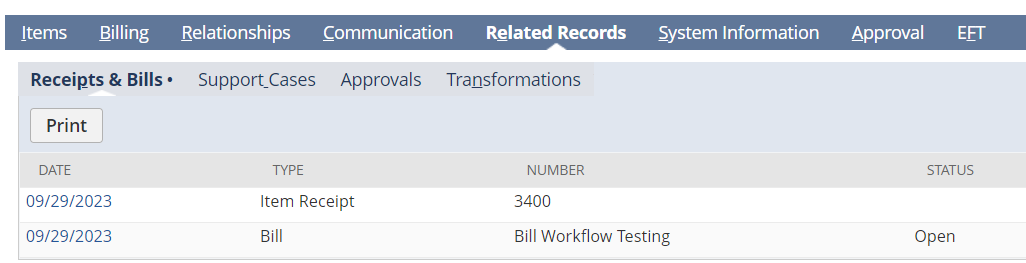
- If you have a bill needing to be paid that did not require a PO, you can create a bill by navigating to Transactions > Payables > Enter Bills and then reference steps 5-7:
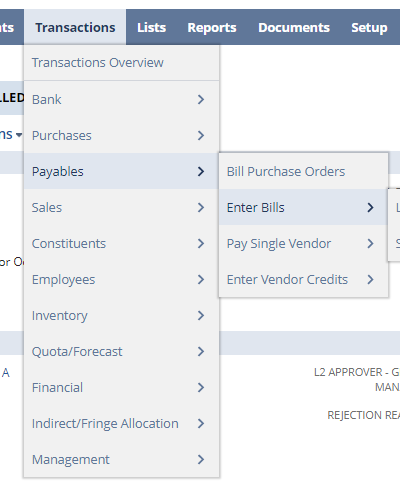
- If the bill is rejected by anyone assigned in the workflow, the reason should appear for all staff to view. To make changes to the bill before resubmitting for approval, please contact the Business Office at finance@bigelow.org.