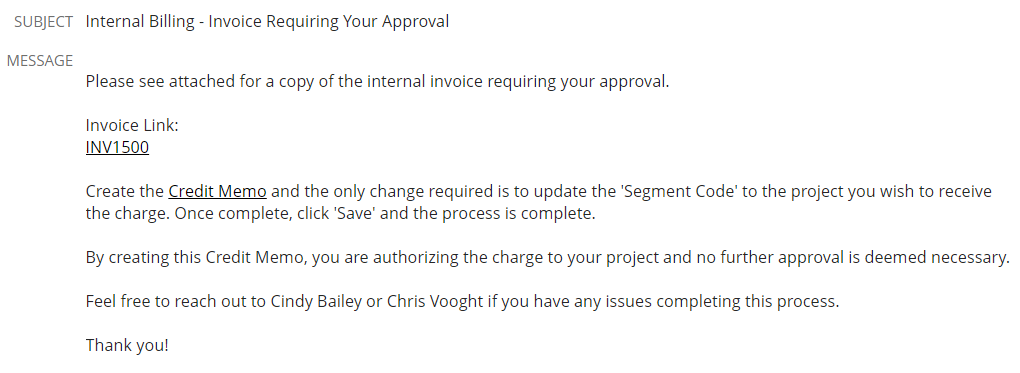General
Best Practices
Event Procedure
Helpdesk Request Form
Lab Closure Procedure
Links
Resource Drive Conventions
Resource Map
Shipping (FedEx)
Shipping (International)
Suggestion Box
Support Article Guidelines
Welcome
Information Technology
Email & Calendar
Add Calendars to iPhone
Calendar Resources
Confidential emails
Create a Shared Calendar
Create an Email Group
Email Filters & Rules
Email Groups
Email Headers
Email Signatures
Google 2-Step Verification
Google Calendar Overview
Phishing
Schedule emails
Staff Minus One Emails
Using Outlook with Gmail
Yubico Security Keys
Print & Fax
Software
1Password
Adobe Acrobat DC
Adobe Creative Cloud
ArcGIS
Colby VPN
Combine PDFs in Adobe Acrobat
Excel Trust Settings
Install Falcon Antivirus
Microsoft Office
Microsoft Office Runtime Error Fix
Mosyle Mac Enrollment
Raiser's Edge
Slack
Software Resources
Uninstall OpenVPN
Windows 10 - Restore from backup
Updates
2020 December - email name spoofing
2020 October - COVID resources
2021 December - WiFi
2021 January - Zoom recording + private chat
2021 March - NetSuite Google authentication
2021 March - VPN Upgrade
2023 - Zoom Updates
2024 May - VPN SSO
Account Access
Artificial Intelligence
DNS
Data Storage and Computer Backups
Google Drive
HPCC and Storage Proposal Information
Intercom
Laptop Recommendations
Loaner Hardware
Migrating data from Storage to Google Drive
Passwords
Phones
Restoring Files
Storage
VPN
Vendor Access
Website Request
WiFi
Zeiss Digital Classroom
HR & Payroll
Paid Time Off
Payroll Overview & FAQ
Personnel Offboarding
Personnel Onboarding
Timesheet Approval (supervisors)
Timesheets
Facilities
Finance
Admin
Budget & Reports
Invoicing
Policies & Procedures
Advancement Entry of Donations and Pledges
Corporate Traveler / Melon
Gas and Cryo-Supply Ordering Process and Form Link
Purchasing Flowchart - for staff reference
Purchasing Policy
Vendors Exempt from Purchase Orders
Proposals
Purchase & Expense
Bill/Invoice Approval
Creating a Bill to be Paid
Equipment Capitalization Help
Expense Report
Expense Report (example)
Non-Employee Reimbursement
Purchase Order
Purchase Order (example)
Purchase Order (supplemental)
Recurring Purchase Order (SRS)
Amazon.com
Approval Reminders
Business Office Orientation
Capital One - Corporate Credit Card
Customize Dashboard
Dashboard (SRS)
NetSuite FAQ
NetSuite Login
NetSuite shortcuts
Revenue Flow Chart
Workshop, Training Projects, and Participant Support Help
Computing
Software
AAI Calculation
ANI Calculation
AlphaFold
Anvi'o
Conda environments
Jupyter notebook
Prokka
RStudio
dada2
sag-mg-recruit
Job management
Charlie Overview
Connect to Charlie
Edit with VS Code
Getting Started
Monitor jobs
Software modules
Transfer files
Zoom
Closed Captions
Join Teams or WebEx meeting from a Zoom Room
Schedule a Zoom Meeting
Screen Share (Dummy HDMI)
Screen Share (Presenter Mode)
Sign Up and Download Zoom
Zoom Overview
Zoom Room Instructions
Zoom Room: Alfond Room
Zoom Room: Commons
Zoom Room: Conference Rooms
Zoom Room: Forum and Classrooms
Zoom Room: Sage Meeting Room
Zoom Room: Teaching Laboratory
- Home
- Finance
- Invoicing
- Internal Invoice (create)
Internal Invoice (create)
Updated
- Log into NetSuite (netsuite.bigelow.org)
- Enter your email address and password
- Navigate to Transactions > Sales and click on "Create Invoice"
- Start typing the Constituent name to search and select from the list of "BLOS Internal Billing" options, and once a Constituent is selected, you should receive this message from NetSuite - click 'Ok'.
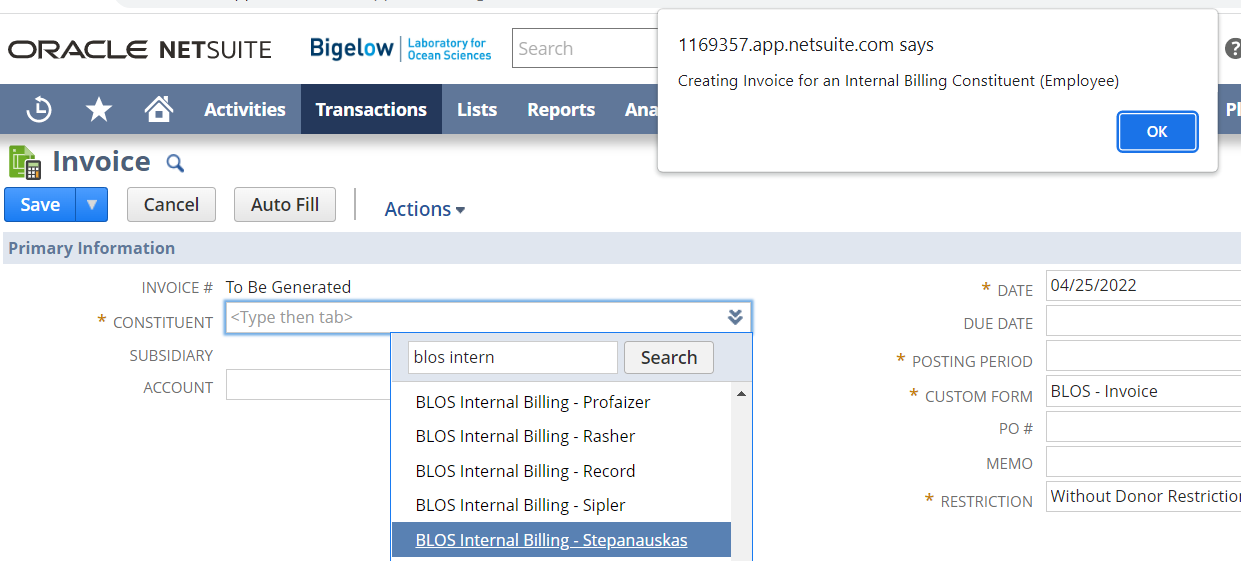
- Confirm Account code is correct (should be GL account 11012) and that the 'Internal Billing Constituent' box is checked.
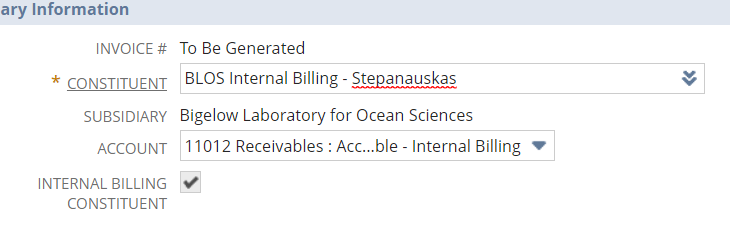
- If relevant, select PDF Branding logo

- Enter information you would like to have appear on the final invoice into the Notes field
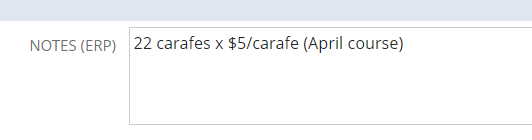
- Enter Item, Description, Amount (and also Quantity and Rate if applicable/relevant/useful) and Segment Code. Then click Add for another line if another is desired and/or when all items have been entered so that the final total appears.
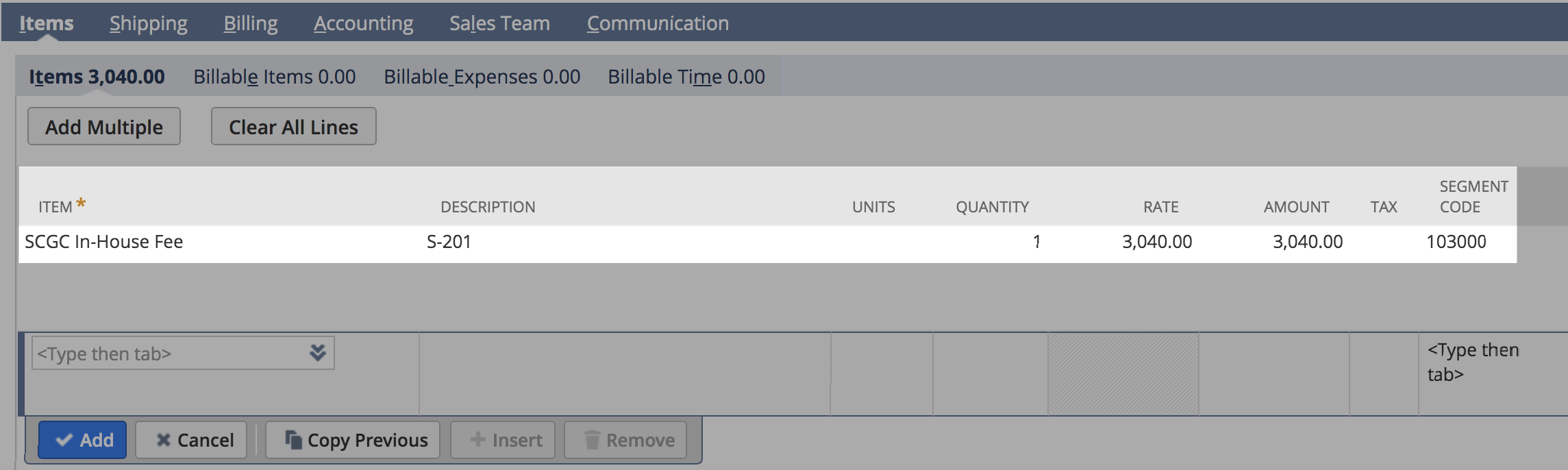 After Segment Code has been entered and the rest of the fields populate, click on the Department field and CLEAR THAT ENTRY. This must be done in the 'Classification' section AND the 'Items' section. This step enables that the Department being billed can see the invoice.
After Segment Code has been entered and the rest of the fields populate, click on the Department field and CLEAR THAT ENTRY. This must be done in the 'Classification' section AND the 'Items' section. This step enables that the Department being billed can see the invoice. - Note: when selecting an item, be sure to select from the 'In-House' options to ensure proper GL coding
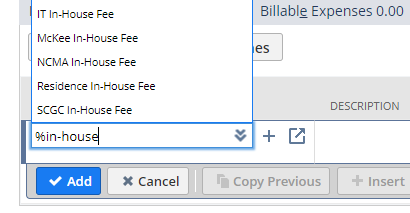
- Click Save and observe confirmation that the 1) transaction was successfully saved and 2) INV# was assigned
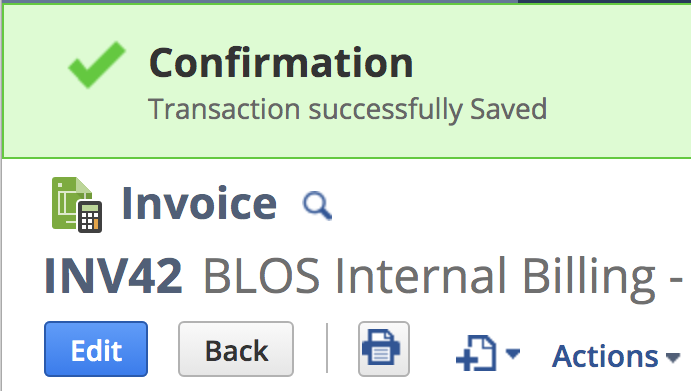
- Once saved, the 'Send Reminder Email' button should appear- use this button to send the internal invoice to the 'Constituent'
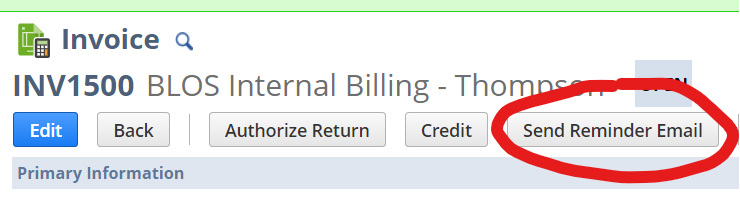
- The 'Send Reminder Email' will generate an automated message to your 'Constituent' that will include instructions and a link directly to the applicable invoice record in NetSuite: