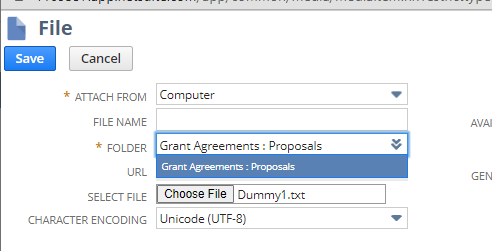General
Best Practices
Event Procedure
Helpdesk Request Form
Lab Closure Procedure
Links
Resource Drive Conventions
Resource Map
Shipping (FedEx)
Shipping (International)
Suggestion Box
Support Article Guidelines
Welcome
Information Technology
Email & Calendar
Add Calendars to iPhone
Calendar Resources
Confidential emails
Create a Shared Calendar
Create an Email Group
Email Filters & Rules
Email Groups
Email Headers
Email Signatures
Google 2-Step Verification
Google Calendar Overview
Phishing
Schedule emails
Staff Minus One Emails
Using Outlook with Gmail
Yubico Security Keys
Print & Fax
Software
1Password
Adobe Acrobat DC
Adobe Creative Cloud
ArcGIS
Colby VPN
Combine PDFs in Adobe Acrobat
Excel Trust Settings
Install Falcon Antivirus
Microsoft Office
Microsoft Office Runtime Error Fix
Mosyle Mac Enrollment
Raiser's Edge
Slack
Software Resources
Uninstall OpenVPN
Windows 10 - Restore from backup
Updates
2020 December - email name spoofing
2020 October - COVID resources
2021 December - WiFi
2021 January - Zoom recording + private chat
2021 March - NetSuite Google authentication
2021 March - VPN Upgrade
2023 - Zoom Updates
2024 May - VPN SSO
Account Access
Artificial Intelligence
DNS
Data Storage and Computer Backups
Google Drive
HPCC and Storage Proposal Information
Intercom
Laptop Recommendations
Loaner Hardware
Migrating data from Storage to Google Drive
Passwords
Phones
Restoring Files
Storage
VPN
Vendor Access
Website Request
WiFi
Zeiss Digital Classroom
HR & Payroll
Paid Time Off
Payroll Overview & FAQ
Personnel Offboarding
Personnel Onboarding
Timesheet Approval (supervisors)
Timesheets
Facilities
Finance
Admin
Budget & Reports
Invoicing
Policies & Procedures
Advancement Entry of Donations and Pledges
Corporate Traveler / Melon
Gas and Cryo-Supply Ordering Process and Form Link
Purchasing Flowchart - for staff reference
Purchasing Policy
Vendors Exempt from Purchase Orders
Proposals
Purchase & Expense
Bill/Invoice Approval
Creating a Bill to be Paid
Equipment Capitalization Help
Expense Report
Expense Report (example)
Non-Employee Reimbursement
Purchase Order
Purchase Order (example)
Purchase Order (supplemental)
Recurring Purchase Order (SRS)
Amazon.com
Approval Reminders
Business Office Orientation
Capital One - Corporate Credit Card
Customize Dashboard
Dashboard (SRS)
NetSuite FAQ
NetSuite Login
NetSuite shortcuts
Revenue Flow Chart
Workshop, Training Projects, and Participant Support Help
Computing
Software
AAI Calculation
ANI Calculation
AlphaFold
Anvi'o
Conda environments
Jupyter notebook
Prokka
RStudio
dada2
sag-mg-recruit
Job management
Charlie Overview
Connect to Charlie
Edit with VS Code
Getting Started
Monitor jobs
Software modules
Transfer files
Zoom
Closed Captions
Join Teams or WebEx meeting from a Zoom Room
Schedule a Zoom Meeting
Screen Share (Dummy HDMI)
Screen Share (Presenter Mode)
Sign Up and Download Zoom
Zoom Overview
Zoom Room Instructions
Zoom Room: Alfond Room
Zoom Room: Commons
Zoom Room: Conference Rooms
Zoom Room: Forum and Classrooms
Zoom Room: Sage Meeting Room
Zoom Room: Teaching Laboratory
- Home
- Finance
- Proposals
- Proposal Information
Proposal Information
Updated
Proposal timeline and document updates
Summary : After you create a proposal and it is conditionally approved by the VPRA, pay attention to the "Preliminary VPRA review date." This is when the VPRA would like to have documents to review in order to meet the submission timeline. By default, the ideal timeline is based off the Proposal due date according to the following schedule:
Proposal Timeline Default Rules:
- Proposal Due Date: xx/xx/xxxx [Specified by the creator of the proposal]
- Target Submission Date: xx/xx/xxxx - defaulted at 5 days before the due date
- Preliminary VPRA Review: xx/xx/xxxx - defaulted at 12 days before the due date
This is the schedule we strive for. If these dates cannot be achieved the system will default in the earliest possible dates.
Completing Tasks and adding it to your reminders on your Netsuite dashboard.
USING THE REMINDERS Portlet:
After the VPRA approves your proposal, additional tasks will be created. All tasks will be emailed and you can access them through the hyperlinks. Additionally, you can view your tasks in your reminders portlet. Your reminders portlet is on the top left of your Netsuite home dashboard. To add "tasks" to your reminders portlet, click on the 3 vertical dots on your reminders portlet and click "set-up." Type "task" in the search and you can select "tasks due today." Click save. You now have tasks on your reminders.
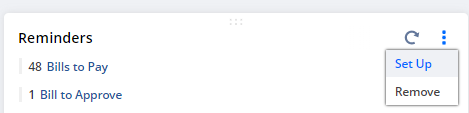
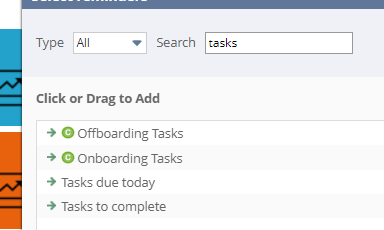
Note that your tasks will remain open and "due" until they are marked "completed" on the task records. If you want to keep your task records short, you can mark them complete. Or, you can ignore the ones you already completed. There is no requirement to keep your list clean. See below what a task record looks like - note the status of this one is marked "completed."

Adding Documents to a Proposal.
Note: Please avoid emailing proposal documents as someone else just will have to place them on the proposal record. Final proposal docs should be saved on the proposal record for posterity. They will be useful in future award management and be useful as a reference point in the future.
Under the "Other information" section of a proposal, you will see fields created for your budget, budget justification, and proposal documents. You can save them in the "Proposals" folder as you add them. You can save additional misc. documents under the communications tab > Files part of the record. This will keep all the proposal information in a single location to facilitate review, submission, and future award management. We will use these documents through the life of the award.