General
Best Practices
Event Procedure
Helpdesk Request Form
Lab Closure Procedure
Links
Resource Drive Conventions
Resource Map
Shipping (FedEx)
Shipping (International)
Suggestion Box
Support Article Guidelines
Welcome
Information Technology
Email & Calendar
Add Calendars to iPhone
Calendar Resources
Confidential emails
Create a Shared Calendar
Create an Email Group
Email Filters & Rules
Email Groups
Email Headers
Email Signatures
Google 2-Step Verification
Google Calendar Overview
Phishing
Schedule emails
Staff Minus One Emails
Using Outlook with Gmail
Yubico Security Keys
Print & Fax
Software
1Password
Adobe Acrobat DC
Adobe Creative Cloud
ArcGIS
Colby VPN
Combine PDFs in Adobe Acrobat
Excel Trust Settings
Install Falcon Antivirus
Microsoft Office
Microsoft Office Runtime Error Fix
Mosyle Mac Enrollment
Raiser's Edge
Slack
Software Resources
Uninstall OpenVPN
Windows 10 - Restore from backup
Updates
2020 December - email name spoofing
2020 October - COVID resources
2021 December - WiFi
2021 January - Zoom recording + private chat
2021 March - NetSuite Google authentication
2021 March - VPN Upgrade
2023 - Zoom Updates
2024 May - VPN SSO
Account Access
Artificial Intelligence
DNS
Data Storage and Computer Backups
Google Drive
HPCC and Storage Proposal Information
Intercom
Laptop Recommendations
Loaner Hardware
Migrating data from Storage to Google Drive
Passwords
Phones
Restoring Files
Storage
VPN
Vendor Access
Website Request
WiFi
Zeiss Digital Classroom
HR & Payroll
Paid Time Off
Payroll Overview & FAQ
Personnel Offboarding
Personnel Onboarding
Timesheet Approval (supervisors)
Timesheets
Facilities
Finance
Admin
Budget & Reports
Invoicing
Policies & Procedures
Advancement Entry of Donations and Pledges
Corporate Traveler / Melon
Gas and Cryo-Supply Ordering Process and Form Link
Purchasing Flowchart - for staff reference
Purchasing Policy
Vendors Exempt from Purchase Orders
Proposals
Purchase & Expense
Bill/Invoice Approval
Creating a Bill to be Paid
Equipment Capitalization Help
Expense Report
Expense Report (example)
Non-Employee Reimbursement
Purchase Order
Purchase Order (example)
Purchase Order (supplemental)
Recurring Purchase Order (SRS)
Amazon.com
Approval Reminders
Business Office Orientation
Capital One - Corporate Credit Card
Customize Dashboard
Dashboard (SRS)
NetSuite FAQ
NetSuite Login
NetSuite shortcuts
Revenue Flow Chart
Workshop, Training Projects, and Participant Support Help
Computing
Software
AAI Calculation
ANI Calculation
AlphaFold
Anvi'o
Conda environments
Jupyter notebook
Prokka
RStudio
dada2
sag-mg-recruit
Job management
Charlie Overview
Connect to Charlie
Edit with VS Code
Getting Started
Monitor jobs
Software modules
Transfer files
Zoom
Closed Captions
Join Teams or WebEx meeting from a Zoom Room
Schedule a Zoom Meeting
Screen Share (Dummy HDMI)
Screen Share (Presenter Mode)
Sign Up and Download Zoom
Zoom Overview
Zoom Room Instructions
Zoom Room: Alfond Room
Zoom Room: Commons
Zoom Room: Conference Rooms
Zoom Room: Forum and Classrooms
Zoom Room: Sage Meeting Room
Zoom Room: Teaching Laboratory
- Home
- Information Technology
- Google Drive
Google Drive
Updated
Google Drive is an online file storage platform. Google Drive is separate from Google Docs, although they work together nicely. You can store any kind of file in Google Drive, including native Word (.doc and .docx) and Excel (.xls and .xlsx) files. You can use Google Drive in two ways:
- In the web browser, you can find, view, and organize files. You can also open files (e.g. .docx) in Google Docs natively, without converting the file to a Google Doc.
- On your computer using Google Drive for desktop, which "mounts" your Google Drive on your desktop allowing you to manage it just like you would internal storage. You can open files using native applications such as Microsoft Word and Adobe Acrobat.
Shared Drives
If you share a folder in your My Drive, users will get an email notification and see the folder in the "Shared with me" section. They can then move the folder into their drive... anywhere. This means that Tom might put the folder within his "projects" folder, while Jane might put it in her "home directory". You have no way to tell someone where the folder is and they might have a difficult time remembering where they put it.
There are three sections in Google Drive:
My Drive is a place for your personal files. You can organize this any way that you want and share files and folders as needed.
Shared with me has a complete list of files that others have shared with you.
Shared Drives offer an organized file structure that everyone can access in the same way.
Create a Shared Drive and manage member access
Securely file sharing
To prevent "viewers" from editing, downloading, copying, and printing a file:
- Right click on a file
- Click Share
- Click on the settings (gear) icon in the top-right corner of the share window
- Uncheck the box that says “Viewers and commenters can see the option to download, print, and copy”
- Click the back arrow in the top-left corner
- Enter the names/email addresses of those you want to share with
- Select “Viewer” or “Commenter" from the dropdown menu next to the list of people
- Click “Send” or “Share”
Google Drive for desktop
Google Drive for desktop is an application that allows you to access your Google Drive files directly from your computer. It makes it easy to open Word, Excel, and PowerPoint documents stored on Google Drive in their native [Microsoft] applications.
In macOS, you can find Google Drive on your desktop and in Finder (see green highlights below).
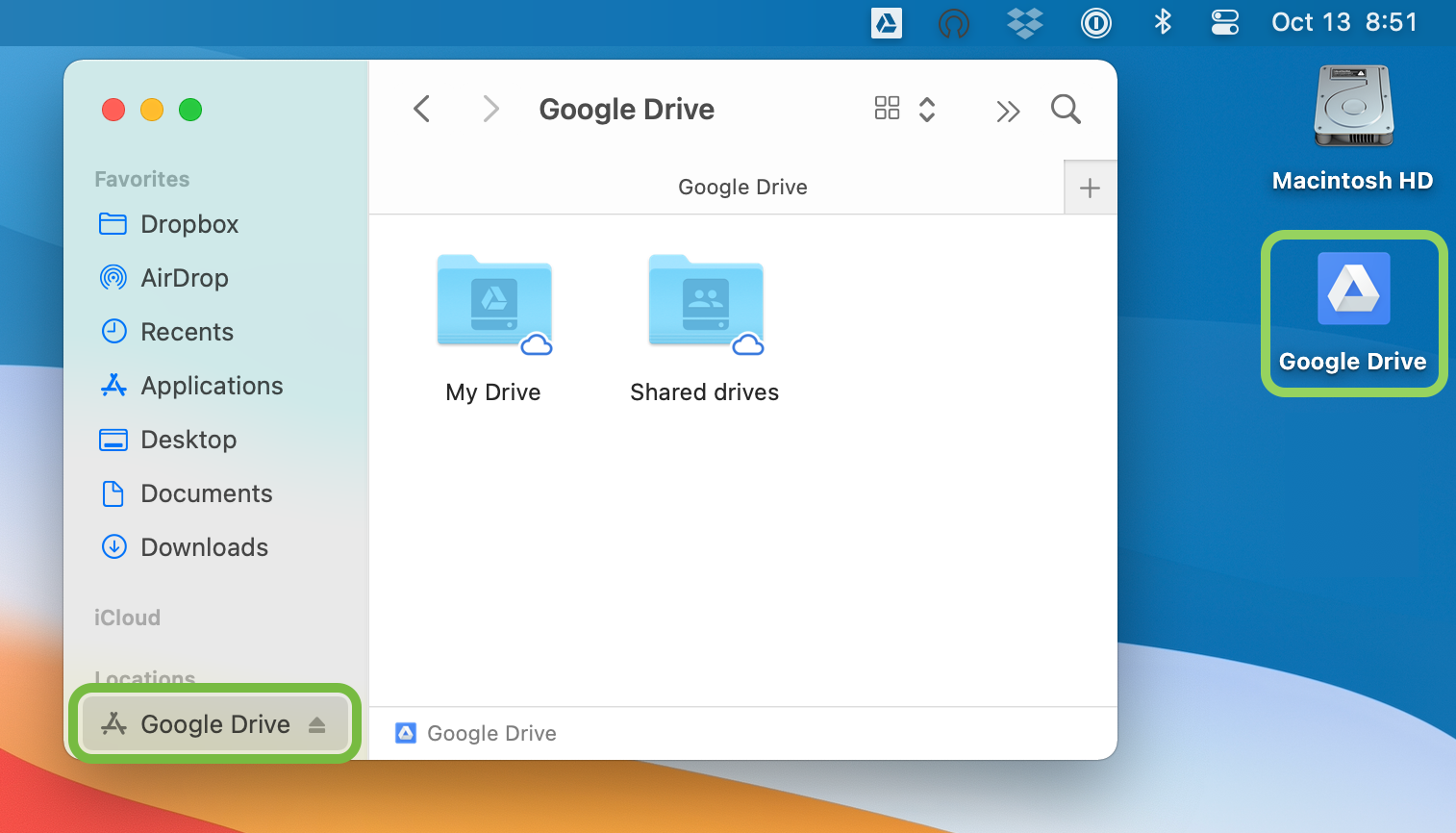
Install Google Drive for Desktop
- Go to https://support.google.com/drive/answer/7329379
- Click on the install button near the top of the page
- Download and install the application