General
Best Practices
Event Procedure
Helpdesk Request Form
Lab Closure Procedure
Links
Resource Drive Conventions
Resource Map
Shipping (FedEx)
Shipping (International)
Suggestion Box
Support Article Guidelines
Welcome
Information Technology
Email & Calendar
Add Calendars to iPhone
Confidential emails
Create a Shared Calendar
Create an Email Group
Email Filters & Rules
Email Groups
Email Headers
Email Signatures
Google 2-Step Verification
Google Calendar Overview
Phishing
Schedule emails
Staff Minus One Emails
Using Outlook with Gmail
Using Yubico Security Keys with your Google account
Print & Fax
Software
1Password
Adobe Acrobat DC
Adobe Creative Cloud
ArcGIS
Colby VPN
Combine PDFs in Adobe Acrobat
Excel Trust Settings
Install Falcon Antivirus
Microsoft Office
Microsoft Office Runtime Error Fix
Mosyle Mac Enrollment
Raiser's Edge
Slack
Software Resources
Uninstall OpenVPN
Windows 10 - Restore from backup
Updates
2020 December - email name spoofing
2020 October - COVID resources
2021 December - WiFi
2021 January - Zoom recording + private chat
2021 March - NetSuite Google authentication
2021 March - VPN Upgrade
2023 - Zoom Updates
2024 May - VPN SSO
Account Access
Artificial Intelligence
DNS
DNS Change
Data Storage and Computer Backups
Google Drive
HPCC and Storage Proposal Information
Laptop Recommendations
Loaner Hardware
Migrating data from Storage to Google Drive
Passwords
Phones
Restoring Files
Storage
VPN
VPN Migration
Vendor Access
Website Request
WiFi
Zeiss Digital Classroom
HR & Payroll
Paid Time Off
Payroll Overview & FAQ
Personnel Offboarding
Personnel Onboarding
Timesheet Approval (supervisors)
Timesheets
Facilities
BMS Access
Bigelow R/V Billing Form
E&I Wing Construction Update
R/V Bowditch Reservation Center
R/V Clarice Reservation Center
Finance
Admin
Budget & Reports
Invoicing
Policies & Procedures
Advancement Entry of Donations and Pledges
Corporate Traveler / Melon
Gas and Cryo-Supply Ordering Process and Form Link
Purchasing Flowchart - for staff reference
Purchasing Policy
Vendors Exempt from Purchase Orders
Proposals
Purchase & Expense
Bill/Invoice Approval
Creating a Bill to be Paid
Equipment Capitalization Help
Expense Report
Expense Report (example)
Non-Employee Reimbursement
Purchase Order
Purchase Order (example)
Purchase Order (supplemental)
Recurring Purchase Order (SRS)
Amazon.com
Approval Reminders
Business Office Orientation
Capital One - Corporate Credit Card
Customize Dashboard
Dashboard (SRS)
NetSuite FAQ
NetSuite Login
NetSuite shortcuts
Revenue Flow Chart
Workshop, Training Projects, and Participant Support Help
Computing
Software
AAI Calculation
ANI Calculation
AlphaFold
Anvi'o
Conda environments
Jupyter notebook
Prokka
RStudio
dada2
sag-mg-recruit
Job management
Charlie Overview
Connect to Charlie
Edit with VS Code
Getting Started
Monitor jobs
Software modules
Transfer files
Zoom
- Home
- Information Technology
- VPN Migration
VPN Migration
Updated
Starting September 6th, we will be migrating to a new VPN server. User credentials, including multi-factor authentication will remain unchanged.
Add the new VPN profile
- Log into https://vpn.bigelow.org
- Use the same credentials as before, including your multi-factor authentication code
username: first part of email address (without @bigelow.org)
password: same as Bigelow email password
MFA: same code that you used for OpenVPN before - Click Yourself (user-locked profile) atthe bottom of the screen
- Click on the file that downloads
- It will open in the OpenVPN app
- Click OK when prompted to import profile
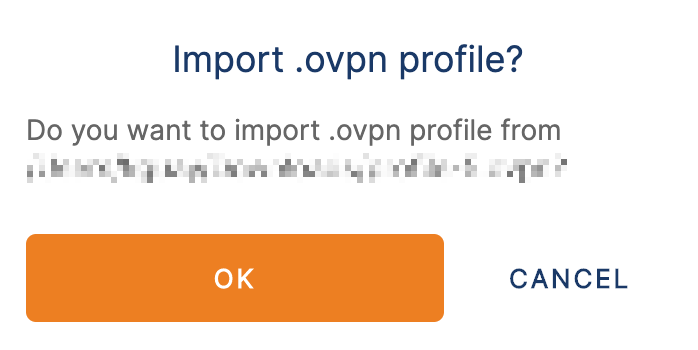
- Set the profile name to something descriptive and different than your other profile (e.g. "Bigelow VPN" or "New Bigelow VPN")
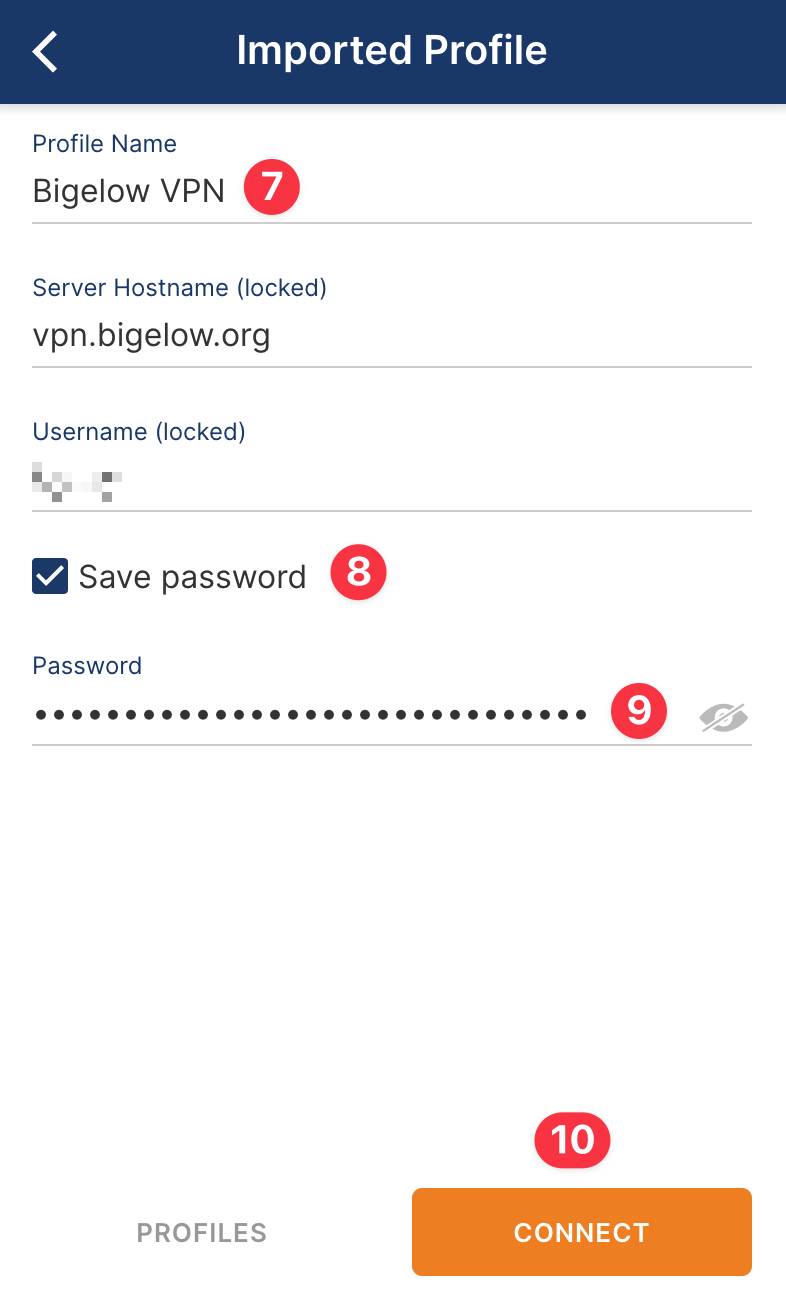
- Check the Save password checkbox
- Enter your VPN / email password
- Click CONNECT
- Enter your multi-factor authentication code when prompted
You should now be connected to the VPN. If you have any trouble, please submit a helpdesk request and we will assist ASAP.
Delete the old VPN profile
- Open the OpenVPN app on your computer (and disconnect if you're already connected to the VPN)
- Click on the pencil icon next to the profile that you want to delete
- Scroll to the bottom and click DELETE PROFILE
- Click YES to confirm